HOW TO USE THE REFER A FRIEND PROGRAM
The Payoneer Refer A Friend program is a great way to earn extra cash simply by telling your friends about Payoneer. Today, we’re excited to let you know that the Refer A Friend program has been upgraded! You can now access your Refer A Frienddetails directly from My Account. In addition, you will have a personalized dashboard with the ability to share, monitor and track your referrals…all in one place!
Read the step-by-step instructions to learn how to earn rewards by sharing Payoneer with your friends:
How to Access My Refer A Friend Details
1. Log in to your Payoneer account.
2. From the main menu, click Activity and then Refer A Friend.
3. The Refer A Friend page will be displayed. At the top of the page 2 figures will be presented:
- The number of your friends that have signed up to Payoneer through your referral
- The amount of money that you have earned through the Refer A Friend program until today
Note that these figures will be displayed only if at least one friend has signed up.
How to Share My Referral Link
Your referral link (URL) is displayed below the share icons. You can copy and paste this link into a website, blog post, landing page, etc. or you can share your link via email or directly to your Facebook, Twitter and LinkedIn feed.
Email – To share your referral link with your email contacts:
- Click the email icon
- Add the email addresses you would like to include
- Use the existing message we’ve created or write your own personalized message
- Click Send
Facebook – To post your referral link on your Facebook page
- Click the Facebook icon
- If you are not signed in to Facebook, you will be prompted to sign in to your account
- Add a personal message to tell your friends why they should click the link
- Click Share
Twitter – To tweet your referral link
- Click the Twitter icon
- If you are not signed in to Twitter, you will be prompted to sign in to your account
- Use the existing message we’ve created or write your own personalized message
- Click Tweet
LinkedIn – To post your referral link on your LinkedIn profile
- Click the LinkedIn icon
- If you are not signed in to LinkedIn, you will be prompted to sign in to your account
- Add a personal message under the check box which says Share an update
- Select whether this link should be showcased to the public or only people who you are connected to
- Select whether you want to post this link to only individuals, or automatically share with all of your LinkedIn groups as well by clicking the corresponding box.
- Click Share
How to Track Your Referral Links
You can now monitor your referral stats and track sent emails from directly inside My Account. To view statistics regarding yourRefer A Friend activity, click See Your Share Stats.
1. Shares – this is the total number of referrals that you have shared via all available methods. Below the circle is a breakdown of the total number, categorized according to referral method.
2. Signed Up – this is the number of friends that have signed up to Payoneer using your referral link. Below the circle is a breakdown of the total number, categorized according to referral method.
3. Earned – this is the amount of money that you have earned, to date, in the Refer A Friend program. The total amount appears together with the number of friends that have also received rewards. Below the circle is a breakdown of the total amount, categorized according to the referral method by which your friend signed up to Payoneer.
Why don’t I see my referral stats?
If you have been an active user in the previous Refer A Friend program, your accumulated stats will automatically be exported to the new application; however, they will not be categorized according to referral method. These figures will instead be categorized as Till Dec. 2015.
How to Use the ‘Sent Emails’ List
This list includes the following details:
1. Email address – this is the email address of the friend who received your referral link.
2. Referral Status – this is the current status of the referral.
- Shared – you have sent a referral link to your friend
- Signed Up – your friend has signed up to Payoneer
- Rewarded – your friend has earned at least $100. Both you and your friend are rewarded $25.
3. Last Update – this is the date and time at which the referral status was updated.
For convenient viewing of the list:
- Use the triangles by the column heading to sort in ascending or descending order.
- Use the search box to locate a specific email address.
- Scroll through the list by clicking Next at the bottom right of the list.
You now have all the tools and information you need to start referring your friends to Payoneer and receive rewards. To view your personal referral link, log in to Payoneer!
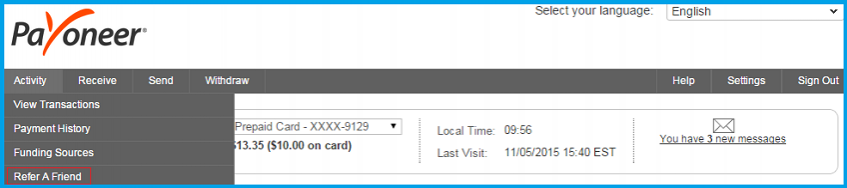

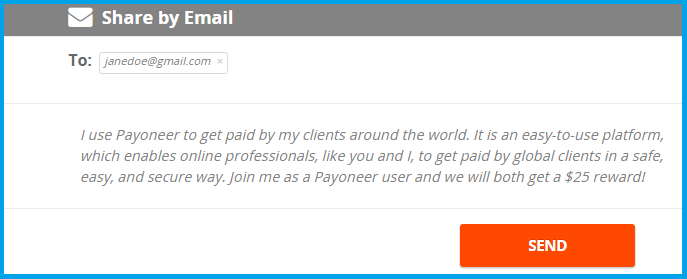
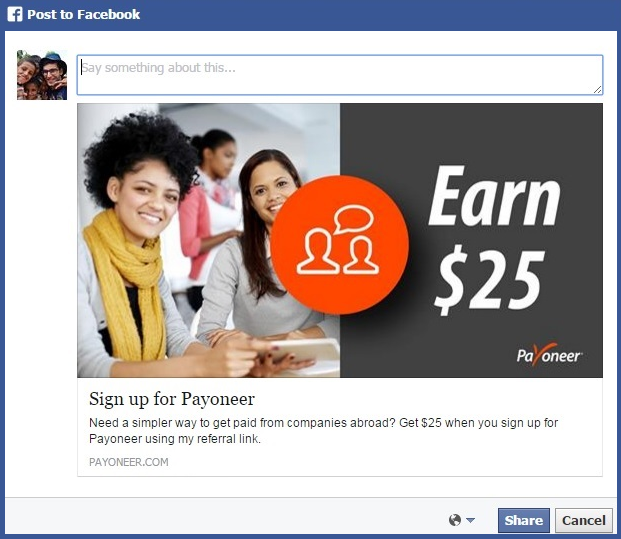
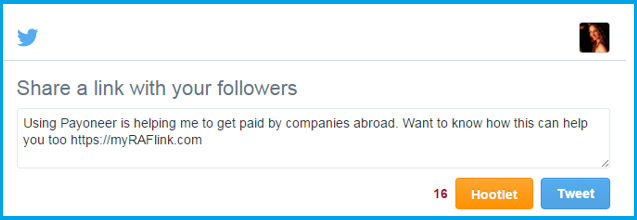
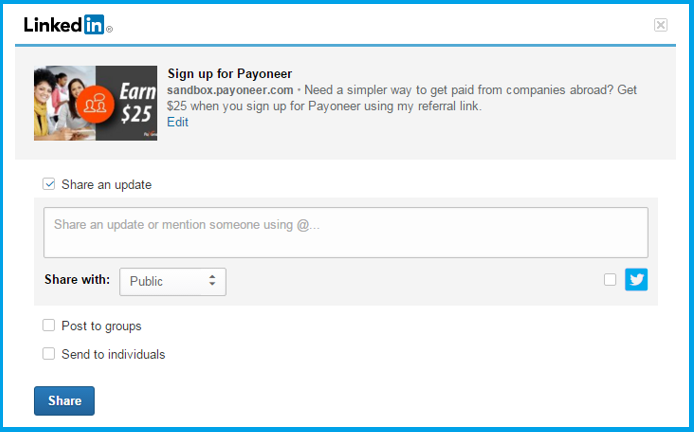
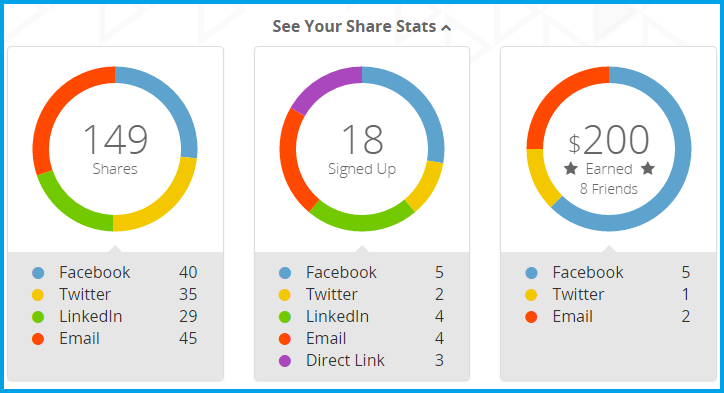
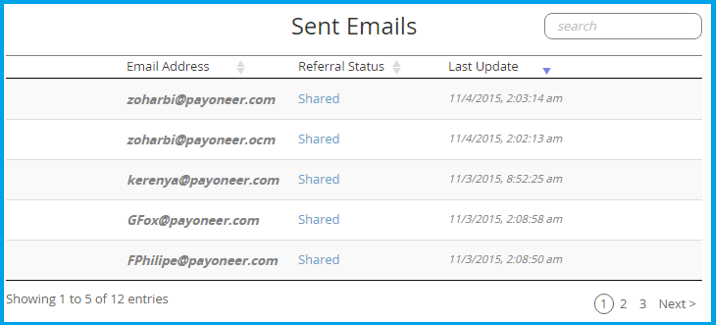
 #ref-menu
#ref-menu
No comments:
Post a Comment